|
Capture anything you see on your PC screen!
Don't waste time cropping your captures. Take a "snapshot" of anything exactly what you need, with just a click.
Easy to Learn, Easy to Use!
Using SnapIt Screen Capture Software takes just three simple steps:
1. Start the program (click on the program's icon). It appears minimized in a system tray: 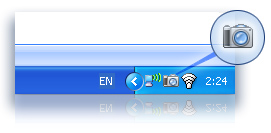
2. Click PrtScr (Print Screen) button and select with mouse what you need to capture on the screen. After selecting the region it is automatically copied to the clipboard.
3. Save a snapshot from the clipboard with any way you like:
 Open Microsoft Word and create new document. Press Ctrl+v combination and paste image from the clipboard to the document. Technical Writers often use this approach to describe program interfaces.
 Open Photoshop. Create new image file or open existed image file. Simply paste captured image from the clipboard (press Ctrl+v combination). This approach is convenient for Graphic Designers in order to make collages.
 Right mouse click on the SnapIt icon in a system tray and you will see the menu bellow. Choose "Save As" and save captured image as bmp, png, gif, jpg, etc file. 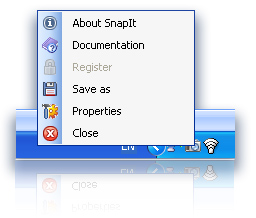
4. Use the Properties menu to define the hot key you want to press to take your screenshots
The most powerful feature of SnapIt:
In menu Properties you may switch on "Auto save images" option. It means that every time you capture image on your PC screen you don't need to save it! It will be saved automatically in the selected folder with selected image type. It is a very convenient feature for web designers who surf the Internet for new graphic ideas and want to save them in their local collection with one click. 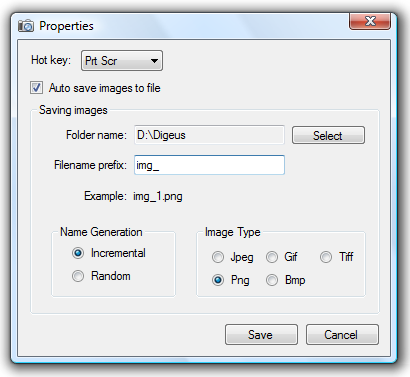 Top features:
 Supports hotkeys, auto-saving, clipboard  Automatically copies screenshots to the clipboard  Saves files in BMP, GIF, JPEG, PNG and TIFF formats  Irreplaceable tool for Designers, Office Workers, Business People, Analysts and more  Perfect for Technical Writers who have to describe interfaces, menus, buttons, etc. Discover how easy it is to take a "snapshot" of anything exactly what you need on your PC screen!
|